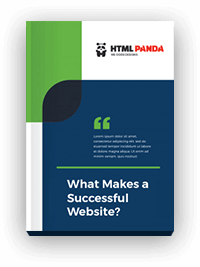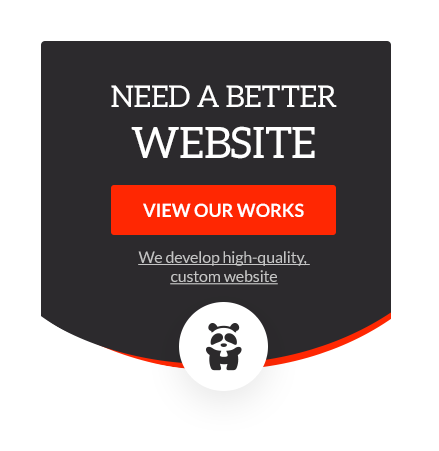Surviving in today’s competitive and advanced world with a conventional business website is challenging.
To stay ahead of the competition, you need to create a dynamic, highly functional, and engaging website that you can build with the help of a professional website developer. WordPress is a widely used and versatile CMS platform that can help you create exactly that.
WordPress’s useful features encourage businesses to migrate from formats like PSD, helping it rank among the most convenient web development platforms.
Many businesses are choosing PSD to WordPress conversion services to create websites on WordPress using Elementor. It will be beneficial to create a website with immense visual appeal and a wide range of functionalities.
Do you want to know some useful steps required for converting a PSD file into WordPress using Elementor? Well, this blog post will provide information on the steps and more than that.
What Does PSD to WordPress Conversion Imply?
PSD is an acronym for “PhotoShop Design.” So, PSD to WordPress conversion is a process to convert a Photoshop design file into a well-performing WordPress theme using various methodologies or frameworks.
However, converting PSD to a WP theme is not an easy task to perform. It requires you to be tech-savvy. But it can be made easy by considering PSD to WordPress services to create dynamic websites.
Elementor is one of the most sought-after page builders for WordPress.
Let’s see more about Elementor and its effectiveness in PSD to WordPress conversion.
Elementor – Overview
Elementor is a web page builder for WordPress. It helps web developers to create appealing web pages. It lets them quickly create an amazing website with complete control over every part of it.
It can be used to create landing pages for eCommerce stores. Whether you are looking for pixel-perfect designs or accelerating your website creation process, Elementor has everything you require to create any kind of website.
So, as a business owner choosing Elementor for website development will provide you with enormous benefits. You just have to hire a WordPress development company to use Elementor effectively.
Now, let’s move to the benefits you will get from considering Elementor for website development with WordPress.
Top Benefits to Convert PSD to WordPress Using Elementor
Customizability
One of the major benefits of considering Elementor is the endless customization possibilities it offers. It ensures you create visually compelling websites.
This WordPress website builder does not limit you to theme customization. Elementor makes it possible to create custom pop-ups, headers, footers, 404 pages, and others.
In addition to the existing themes, this WordPress website builder lets WordPress website development companies create custom themes for the project to serve their client’s requirements.
Integration Capabilities
In addition to endless customization, Elementor also supports the integration of third-party tools with your website. It includes an array of third-party integrations required for creating your business website with WordPress.
Elementor covers an entire set of integrations from email marketing software to social networks. It is possible to integrate various tools like WordPress plugins ( SEOPress, Yoast, LearnDash, etc.), social networks (YouTube, DailyMotion, Google Maps, etc.), marketing tools (Sendinblue, Mailchimp, HubSpot, etc.), and a lot more.
However, if you do not find a relevant integration of your choice, you can even invest in custom WordPress website development services to build one as per your requirements.
Responsiveness
As a WordPress website builder, Elementor offers highly responsive themes that work perfectly on different devices such as desktops, smartphones, tablets, etc. So, by choosing a theme from Elementor, you do not have to worry about the responsiveness of your website. It will help you provide a seamless website experience to your site visitors on the device of their choice.
Moreover, keeping up with the growing demand from mobile users, Elementor offers a mobile preview feature. It lets you view different designs and templates and make changes on the go from your phone.
Drag and Drop Features
One of the significant advantages of using Elementor is that it comes with a drag-and-drop mechanism for creating websites using WordPress.
It expedites the website development process and boosts the conversion process from any design prototype to WordPress.
These drag-and-drop features help to move blocks or widgets or put them anywhere.
By making the development process code-free, Elementor makes it possible to complete projects considerably faster than before.
Steps Required for PSD to WordPress Conversion Using Elementor
Before understanding the required steps, you should first have to do two things.
- First, select a PSD design, install WordPress, and then install Elementor. Once you are done with the installation part, you are now ready for PSD to WordPress conversion.
- Try to follow the following steps while creating a layout from PSD. It will help you a lot.
Create a New Page
Once you’ve selected a PSD design and installed WordPress and Elementor, the first thing you need to do is to create a new page from the WordPress dashboard.
Build Page from the PSD File
You should consider three vital things while building a page or converting a PSD to a WordPress theme. It includes sections, columns, and widgets.
Among them, sections are the largest building blocks that cover the columns. So, you can drag the widgets and put them into the columns.
Add Header Section
To add a header section, you can use the existing theme. On WordPress, you can use a current theme as a framework for designing a template; otherwise, WordPress itself adds one for you. After that, you can add a logo and multiple pages using the existing theme design or layout.
Add Hero Section
You now need to convert the hero section, which is the first thing your visitors see and the perfect place to make a great first impression.
First, you can add a background image like the PSD, then add a column for adding multiple content and icons.
Add Inner Section
To create the inner section, here you can use the Elementor elements to add a background or text between two columns.
For example, you can edit the “About This Event” section with the Elementor element. You can add some text and banner images within the section column.
Preview and Publish the Page
Once you are done with designing your page from the PSD, you can preview your work and then publish it. You can also edit a published page and save your work as a draft.
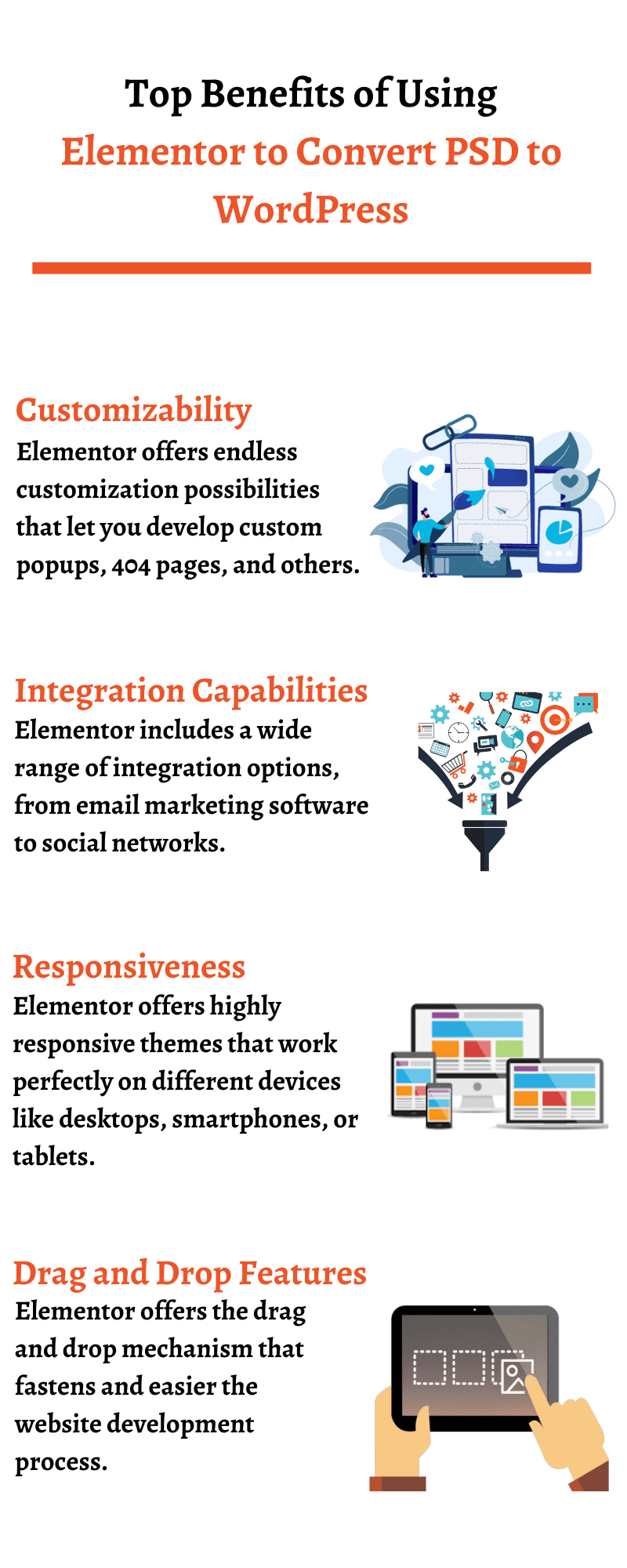 4 Easy Steps to Converting PSD to WordPress Using Elementor
4 Easy Steps to Converting PSD to WordPress Using Elementor
It doesn’t matter whether you work with Photoshop, sketch, or Adobe XD; Elementor is well-suited to convert your design to WordPress.
Well, we are discussing PSD to WordPress conversion using Elementor. So, let’s see the most efficient ways to convert your designs built in PSD, Sketch, or any other tool to WordPress with Elementor.
Step 1: Prepare
The very first step is preparing your materials. If you have a PSD design, you can save it for web and device options. This keeps the file size low and speeds up your page load time.
We recommend you create factors for your images to keep everything in order and make a preset. After you’ve created a new page, edit it in Elementor, name the page, and set your page layout to Elementor Canvas.
Step 2: Convert the Design to Elementor
In the style settings, you need to add an image, which needs to be resized beforehand. Edit other parameters like the position, the attachment, the scrolling effects, and the background overlay. After that, add a button and edit the text and setting to fit your needs.
Step 3: Emphasize Responsiveness
The importance of responsive views and making your web designs fit the screens on various devices is more than crucial ever. The most efficient practice is to adopt responsive designs for responsive views after each section rather than a whole page. You can get optimized results by formatting the margins and padding correctly at both the section and column levels.
Step 4: Redo the Process
There’s no need to reinvent the wheel. You can repeat sections, save widgets as global widgets, and save entire pages as templates to use them as a foundation for the rest of the pages on your website.
How Much Does it Cost to Hire a PSD to WordPress Conversion Company for Using Elementor?
Now, let’s discuss one of the major topics a business owner might be concerned about, i.e., the cost required for investing in PSD to WordPress services for Elementor.
Before you hire an organization, you first have to understand the type and purpose of your website. It means you must be aware of your project requirements.
The cost majorly depends on the functionalities and features you want in your website. The more complex features you require, the more you have to pay for the same.
So, while deciding the budget for your website development on WordPress, do not forget to make the list of functionalities you want.
Besides that, the number and complexity of your design pages also play a major role in evaluating the cost. The higher the number of designs, the more effort will require and, therefore, the more charges you will have to pay for Adobe xd to Elementor conversion.
So, if we talk about a perfect estimate, there is not any. It entirely depends on the type of your website, its complexity, and how feature-rich you want to make it.
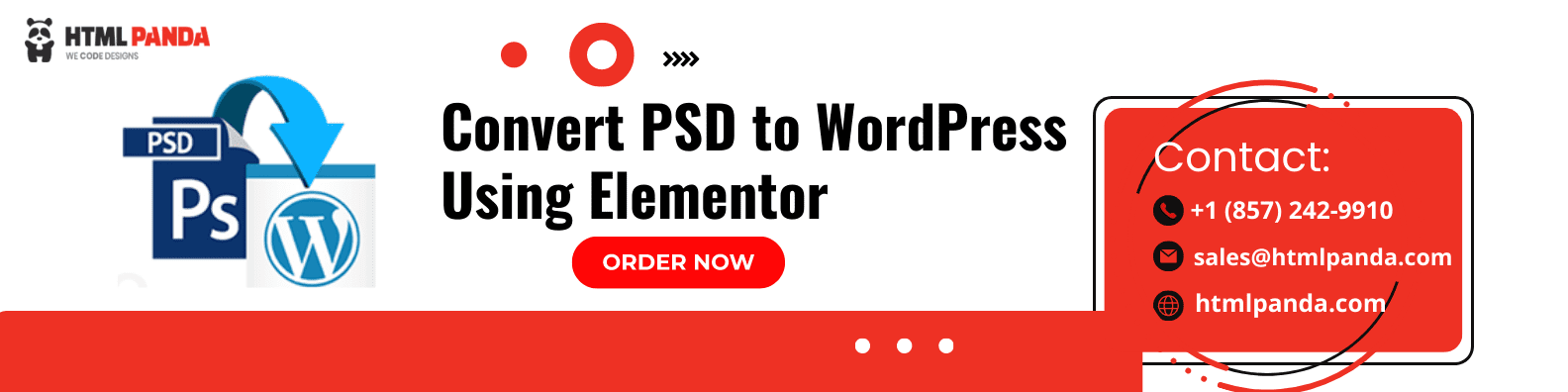 Final Words
Final Words
It is not an easy task to perform PSD to WordPress conversion as it surely requires you to be technically sound. So, it is advised to hire a PSD to WordPress development company if you want an appealing dynamic website for your business.
Moreover, if you are tech-savvy, following the steps discussed in the blog post will help you convert your design into an impressive WordPress website with Elementor. So, implement the process and convert your design to a pixel-perfect WordPress website.