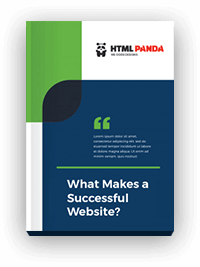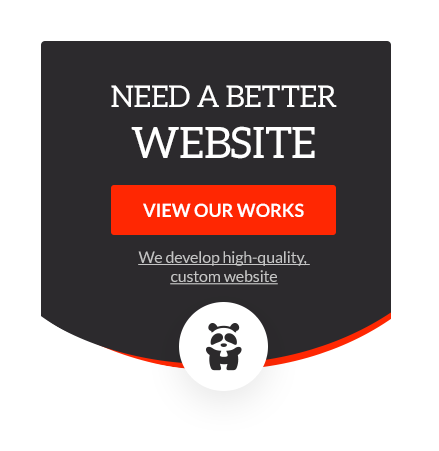Are you looking for ways to optimize your Shopify e-commerce store’s speed for maximum conversions? In this blog, we’ve shared some useful and proven tips for improving your Shopify website’s performance and speed.
We all have heard the phrase ‘Slow and Steady Wins the Race,’ however, it’s the other way round when it comes to websites. According to Google, 53% of online users abandon mobile websites (including e-commerce stores) that take more than 3 seconds to load. That’s over half of the population. Thus, fast page and site performance are key components to success in the e-commerce world.
Have you invested in Shopify development and are now looking for ways to make it load quickly to avoid high bounce rate, low user engagement, and not lose out on the sale opportunities? Here are some tips to significantly increase your Shopify site speed and performance without compromising the functionality. Let’s have a look!
10 Best Tactics to Boost Your Shopify Store Speed and Performance
1. Choose a Fast and Responsive Theme
It would be best if you always look for a fast and responsive theme for your Shopify e-commerce store as your site store speed mainly depends on the theme you choose. Once you have selected a theme, remember to keep it up to date to avoid any sluggishness.
Before installing a theme, it is recommended to run the theme’s preview page through Google PageSpeed Insights and see the suggestions to make that page faster, resulting in enhanced user experience.
2. Use a Fast and Reliable Hosting
Your hosting service and infrastructure can significantly influence your e-commerce site performance during massive traffic and high-transaction days. According to ITIC, 86% of firms say one hour of downtime costs $300K+, 34% of companies say one hour of downtime tops $1 million.
A faster and reliable hosting is all you need to take your Shopify store to the next level. Moving up to a better Shopify plan can potentially halve your loading time and even see a modest boost in average order value.
3. Use the PageSpeed Insights Tool
Analyze mobile and desktop performance with PageSpeed Insights. PageSpeed Insights tool by Google generates PageSpeed score and PageSpeed suggestions for your pages to make your website faster. The tool reveals the crucial elements for mobile and desktop individually like optimize images, minify CSS, minify JavaScript, eliminate render-blocking JavaScript and CSS, avoid landing page redirects, and Gzip compression.
4. Leverage Google Tag Manager
Usually, people add separate tracking codes for Google Analytics, AdWords conversions, goals, remarketing tags, and more, which slows down the overall site performance. Leveraging Google Tag Manager helps you store all your tags in one place.
It loads all the external scripts (tags) your Shopify theme uses in one request. Also, it loads JavaScript files asynchronously so that they don’t force other elements of the page to wait for them to finish.
5. Enhance Performance with AMP
Considering the surging demand for mobile phones, your Shopify store must be ready for users on mobile devices. As mentioned earlier, over 50% of shoppers buy from smartphones; thus, it becomes important to ensure your website is mobile-friendly and loads quickly.
In Shopify, it’s easy to build Accelerated Mobile Pages (AMPs) that load in seconds and improves user experience with Fire AMP or RocketAmp Apps. Apart from that, you can also create the Shopify API to develop these AMP pages.
6. Manage the Number of Apps Installed
The majority of apps downloaded via the Shopify add some JavaScript/CSS files to your store. However, the major issue is, if you’re not using the app, JavaScript/CSS files are running in the background, and make your Shopify website sluggish. Thus, you should go through your Shopify store and check if there are apps you’re not using that you can get rid of. Doing this will drastically improve your site performance.
7. Compress and Reduce the Image Size
Shopify allows you to add various image formats like JPEG/JPG, PNG, and GIF. Image compression is essential and a necessity for a faster loading website. While compressing and optimizing the image size, you should not let the process impact the image quality. Once all the images are compressed and optimized, the Shopify store’s load time will automatically improve.
8. Lazy Load Images
Do you, too, find slow-loading images torturous? No worries! Lazy loading is here to save you. Lazy loading optimizes your Shopify store because it forces your store to only load the immediately visible parts of the page. Lazy loading works by displaying low-quality images first. It doesn’t load anything not ‘above the fold’ on a page and is not loaded until the user scrolls further down.
9. Minimize the Number of HTTP Requests
Whenever a visitor loads one of your web pages in the browser, additional web files are loaded, such as CSS files, JavaScripts, design images, and more. Thus, reducing HTTP requests by combining and inlining your CSS scripts, minimizing the use of design and functional images, converting images to Base64 code, limiting the number of social buttons, and more can work wonders in increasing your Shopify store.
10. Reduce Redirects and Remove Broken Links
Do you want your buyers to offer smooth navigation on your Shopify site? It would be best if you minimize redirects and broken links. The performance issue may occur due to too many redirects and broken links, and too many redirects and broken links can impact your site speed and SEO rankings. Thus, you should avoid unnecessary redirects and fix broken links.
Winding Up!
So there you have it! These were some of the actionable and well-tested Shopify speed optimization best practices you should follow. Start with these easy and practical tips and dramatically improve your e-commerce site speed performance. So are you all set to take your Shopify store a notch higher?